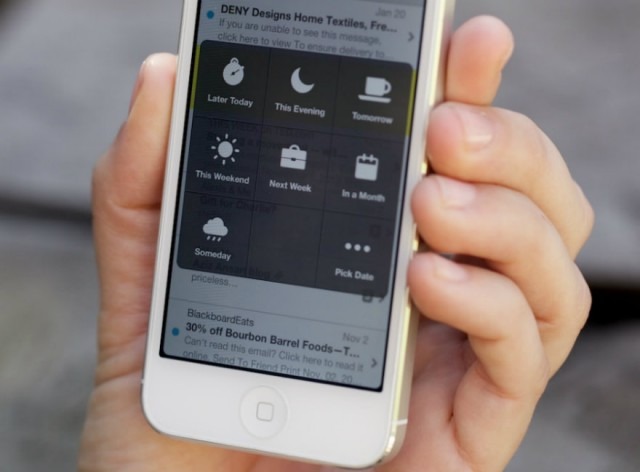I’ve had a few people ask me recently about how I manage my email inboxes for my personal and professional accounts. Given my line of work in email marketing, I must have some great secret to managing the inbox, too, right? Well, not exactly, but the short answer is, I do have a process, largely based on a philosophy called “inbox zero.” If you’re unfamiliar with the concept, I first invite you to watch Merlin Mann’s presentation on the topic.
Essentially, inbox zero is a practice to overcome email overload. By establishing a simple system for processing emails as they come into your inbox, you spend less time reviewing and re-reviewing your inbox, and more time being productive. Despite the name, it doesn’t necessarily have to mean an empty inbox. While I will sometimes reach a completely zeroed inbox, it’s not really the goal. Instead, it’s about getting better control over your inbox.
The basic principle is each message you receive is processed in one of four ways:
- Do: take action now, whether it’s a response, or a task to accomplish
- Delete: If the message is irrelevant to you, or can be filed away, get it out of your inbox immediately.
- Delegate: If another person can better deal with the message, delegate it to them, and file away. Don’t sit on it.
- Defer: If action is not needed now, the message should be moved out of your active inbox until it is due.
This process is handled a bit differently depending on the circumstances, so I’ll do my best to break down how I do it professionally and personally.
Zeroing my personal inbox

I live out of gmail for personal email, which, fortunately, is a client reasonably well suited for the inbox zero philosophy. Yet, interestingly enough, I actually handle the “zeroing” of my inbox entirely on my mobile devices, that is, to say, through an app called Mailbox. You may have heard of Mailbox as the much ballyhooed app from Orchestra released last year. Mailbox is the best manifestation of inbox zero in an app that I know of. Your inbox exists in three views: your current mailbox to review, your deferrals (to the left), and your archive (done). Processing messages is handled entirely through swiping: a short swipe right will archive the message, a long swipe right will delete it entirely. Conversely a short swipe left will allow you to choose a deferral date, and a long swipe left will archive to a specific tag (gmail only).
This swiping process takes some getting used to, and it probably isn’t for everyone, but the deferral functionality is what I really love about this app. In a swipe and a click, I can get a message out of my inbox, set a date or time for when I will be ready to look at it, and it will automatically move back into my inbox once the timer is up. Part of the reason it works so well is that it is almost effortless to do this (unlike how this process can work in Outlook, but we’ll get to that in a moment).

Some may argue that by having this deferral functionality only serves to create procrastination, but in practice, I’ve found I can usually archive 70-90% of the messages in my inbox immediately, and defer or do the rest.
With this app, I can easily churn through dozens of emails in a matter of minutes, and there is a little sense of accomplishment each time I clear my inbox.
My professional inbox
While Outlook is a fairly detestable email client, it is possible to successfully implement inbox zero principles within it. Now, before I go any further, I do want to mention that the core process I follow is entirely based off of a blog I stumbled across by Owen Barder. It essentially revolves around some clever use of Outlook search folders (versus the static folders you’re probably most familiar with) and follow-up flags. I’ll leave the details of how this is technically set up to Owen’s blog, but I’ll say a few words on how I actually work within this process, and the results I’ve seen so far.
When a message arrives in my triage inbox, I respond to it (if possible), and then immediately file it into a single archive folder. If for some reason I also want a reminder to follow-up, I’ll flag the message instead of immediately filing, and it will move into one of my deferral folders for a later reminder.
I have a simple set of static folders that I’ll file messages to, rather than a huge tree of folders and nested folders. I’ve found personally it’s far easier for me to perform a simple search in a handful of folders than try to remember which folder I put a message.
Deferred messages are where it gets a bit more interesting. In addition to the triage folder, I have a search folder for “Today” and for “Future”. These search folders only display messages that exist in the inbox, and have a follow-up flag with a due date in a particular time frame (so This week looks at messages with a due date of this week, and Future looks at anything that’s due further out). The great thing is that the moment a flag is set for a message in the triage inbox, it automatically moves to one of these deferral folders. Once I get to a deferred message, I’ll remove the flag, and then file it in the archives.
My morning email routine now works like this: When I process my morning emails, I flag and file messages until I have completely cleared the inbox. I then live most of the day primarily within the “Today” folder. I occasionally check in on the triage folder, and on particularly email-heavy days, I may be zeroing my inbox 2-4 times. This may seem like a lot, but it usually only takes a few minutes, and it means I can continually keep on top of only the emails that matter.
I’ve definitely found some major efficiency and success with this process, but I won’t pretend it isn’t without its own challenges, mainly from Outlook’s limitations. Probably the biggest weakness for this approach right now is when managing your inbox on mobile. Search folders don’t work on the mobile clients, so depending on how many messages you have that exist in the deferral stage, you could have a reasonably big inbox full of your triage and deferred emails (since you’re basically just using search folders to look at the same inbox folder in different ways). Ultimately I’d love to have a Mailbox-like mobile interface for my Outlook.
The balance between your time spent in the triage folder and the today folder is also tough to master. Sometimes I find myself hanging out in the triage folder too long when I have action items to complete in the Today folder. Habits take time to build, but ultimately I feel I’m better off than I was without a system like this. I’ve also found it helps to change the default folder that’s opened in your Outlook to the “Today” folder.
To avoid obsessing over email the instant it arrives, I also disable the pop up notifications and sounds that are set by default in Outlook. This step alone has had a huge impact on keeping me from obsessing over email all day. I’ve found that I’ve taken a similar approach to push notifications from apps on my phone. By disabling these in most cases, I’ve found it has greatly helped cut back on distraction.
So that’s it so far. I’d say I’m far from a perfect solution, but I’m glad to have at least started on the path to something better. I’m curious to hear how others are managing their mailboxes efficiently, so please share your methods in the comments.